
Tip of the Month: Integrating MicroLogix to Catalyst via Modbus Protocol Over RS485
1 min read
Posted by
Eric

 When setting up the Modbus RTU Master/Slave over an RS485 network, a three-wire cable is required to connect back to the interface converter. The Simple NULL Modem cable with external +24 vdc power is recommended, but the Allen-Bradley 1761-CBL cable is also functional. To begin, plug the cable to the round eight-pin mini DIN receptacle and set the P10 Jumpers for RS-485 on the Catalyst.
When setting up the Modbus RTU Master/Slave over an RS485 network, a three-wire cable is required to connect back to the interface converter. The Simple NULL Modem cable with external +24 vdc power is recommended, but the Allen-Bradley 1761-CBL cable is also functional. To begin, plug the cable to the round eight-pin mini DIN receptacle and set the P10 Jumpers for RS-485 on the Catalyst.
Parametric changes are also required within the RSLogix 500 and Alarmware to synchronize the Modbus Drivers. Here are the steps:
1. Connect the MicroLogix to your PC using the required 1761-CBL cable
2. Launch RSLogix 500 Software
3. Set the Communications Driver to the Modbus RTU Slave and select the PLC data files
Next you need to setup communications for the Catalyst:
1. Launch the Alarmware for Cataylist 1.87
2. Connect the Catalyst to your PC
3. Modify the device settings in Alarmware. Once the window is open, select the “Modbus Port” tab and select the speed best suited for your application.
4. Modify the channel settings in Alarmware—channels one to 256 are available.
To finish integrating the system, you need to construct the Source Network Address (SNA). This comprises the Net/Node/Address. Net is either zero or one—zero is used for local physical I/O and one is used for remote PLC I/O—and node is the address of the PLC you wish to communicate. Lastly, the address points to the Modbus location mapped to the PLC.
Once the channels are configured, you are ready to assign them to your project.
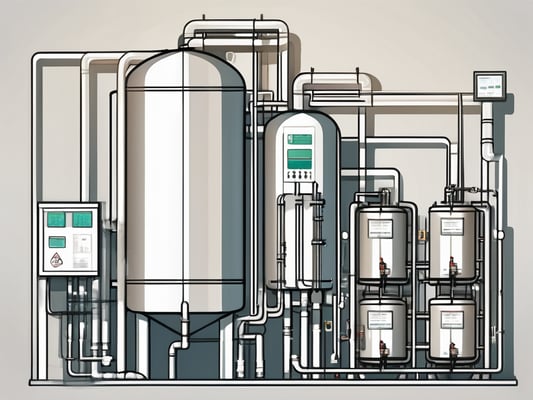
Discover how plant operators in the wastewater industry can optimize their alarm notifications with this comprehensive guide.
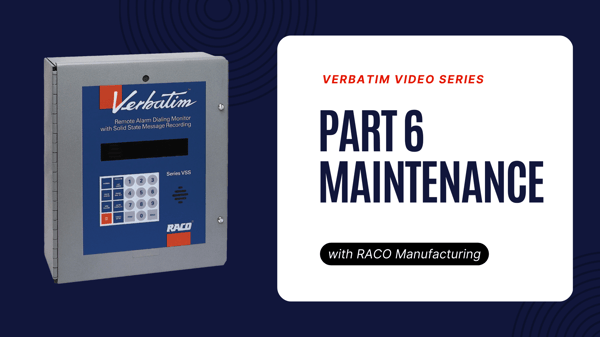
Verbatim Video Series Part VI: Maintaining Your RTU
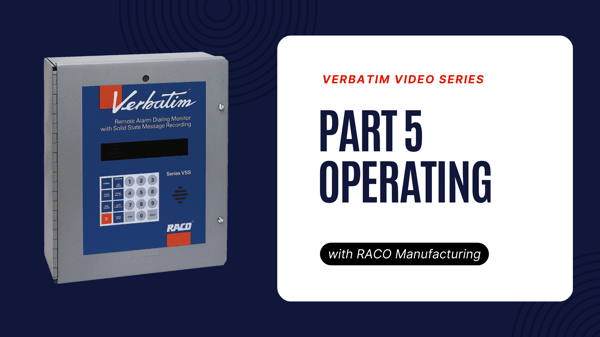
Verbatim Video Series Part V: Operating Your RTU
Want to talk to a friendly, local RACO expert? Simply enter your zip code.
We're more than happy to offer a bespoke quote for your unique needs.
Is there anything else we can help you with?
