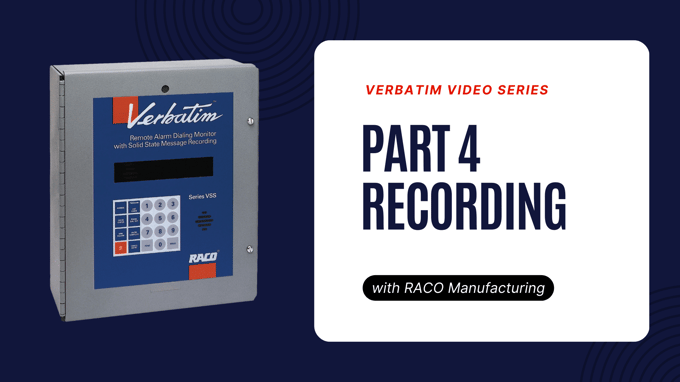
Part four in RACO’s six-part video series shows how to record voice messages for the Verbatim autodialer.
Now that you have programmed your alarm system, you can start recording voice messages for alarm conditions.
First, you should plan and write down all the messages you will record. Use Worksheet C in the manual to help with this process.
Two different messages are used for each contact input: one for normal conditions and one for alarm, or fault, conditions. You can leave the normal condition message set to default.
Here’s how you record voice messages for alarm conditions:
1. Verify or extend the total available recording time
To verify a unit’s current rate setting and corresponding total message-recording time, press 9-1-1 and then enter. To extend the recording time, press 9-1-2 and enter. You can recite the entire list of messages after the beep and the system will automatically tell you how much time you need.
2. Record messages
Use a loud, clear voice when recording your message, and keep your mouth 6 in. from the microphone at the top of the front panel. Press 1-(the channel number) and then enter. Press and hold down the record key when reciting the message, and let go of the button promptly when finished. The system will play back the message for review.
3. Record alternate normal-condition messages
Press 2-(channel number)-enter and then follow the same procedure outlined above. Use 100 for the station ID message.
4. Review existing messages
To review an existing message, press 3-(channel number) and enter.
5. Program alarm ready schedule
If an alarm occurs while the Verbatim is disarmed, no dial-outs will be made and the alarm will be automatically acknowledged. Three possible alarm schedules include: weekdays, weekends and holidays.
Be sure to read your owner’s manual for additional instructions and diagrams before recording voice messages on your Verbatim autodialer.
Stay up-to-date on the latest RACO blog posts by subscribing to our RSS feed, or sending us an e-mail. For additional RACO updates, become a fan on Facebook or follow us on Twitter.



